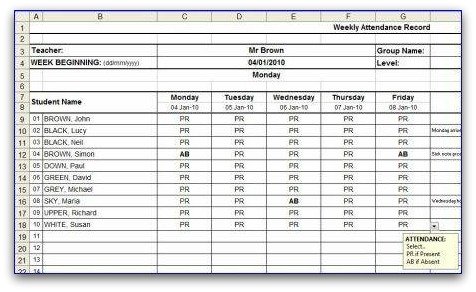Weekly Attendance Sheet template
in MS Excel format
This weekly attendance sheet template allows student attendance to be recorded over any week of the year for a particular group or class with the minimum of data entry.
Simply click on the image below to download your Weekly Attendance Sheet for Free.
Figures are automatically analysed and plotted allowing the teacher to identify patterns in attendance and produce reports.
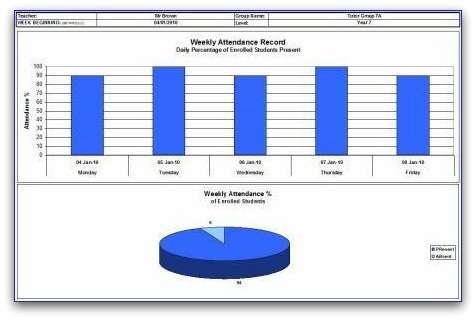
Template Details
File Name:
ATT_EXCEL_003-Weekly_Attendance_Sheet
File Type:
File Size:
33 KB unzipped (with no data entered)
Required:
Microsoft Office Excel 2003 or later
Page Setup:
A4 - Landscape for Attendance Sheets and Charts
If you want to analyze your students attendance record then this template is for you.
Not only is it great for recording weekly attendance but it will automatically apply some simple statistics on the attendance data and plot the results on a graph.
To be able to quickly identify what days of the week your lessons are well attended, allows you to better plan your classroom activities and resources.
The spread sheet allows for up to 30 student names to be entered.
Statistics are calculated for each student, as a percentage of the lessons attended for the week.
Statistics are calculated for each day, as a percentage of the total number of students attending each class.
A total attendance figure is calculated, as a percentage of the total number of students attending each class over the whole week.
How to use the weekly attendance sheet template
First
enter the information at the top of the worksheet to identify the
teacher, group and level. Simply click into the relevant cell and enter
text.
You will then need to enter the Week Beginning date. Use the date format "dd/mm/yyyy" e.g. 31/12/2013
The date entered should be for a Monday. The cell directly below the Week Beginning date will display the day of the week for the date entered. Make sure it displays Monday!
As soon as you enter a Week Beginning date you will notice the cells under the days of the week are populated with a date. If the date is incorrect for the day of the week it will be due to the Week Beginning date not corresponding to a Monday.
OK. So we have identified which of our groups the attendance sheet is for and we have dated the week correctly.
Now you will want to enter the names of the students who are enrolled for the lesson. In the Student Name column simply type in the names of the students. It doesn't matter how many students you enter. The only restriction being that you can enter a maximum of 30.
The total number of student names entered is counted in cell A39.
ENTERING STUDENT NAMES:
It is really good practice to enter your student names by using the format [SURNAME, First Name].
This will allow you to sort the data in the Student Name column alphabetically by Surname.
Now that you have entered all student names let's just make sure that you have saved the weekly attendance sheet. Make sure you save it somewhere safe and accessible because you will need to open it each time you have a lesson for this group.
Marking Attendance
To mark attendance simply click in a cell corresponding to a student and a day of the week. A user prompt is displayed:
ATTENDANCE:
Select..
PR if Present
AB if Absent
Click on the downward pointing arrow head and the selection list is displayed showing the two options: PR and AB.
If the student is present select PR.
If the student is absent select AB.
Do this for each student.
In columns I and J, under the heading ATTENDANCE, the number of times each student is marked as Present or Absent is counted. You will notice that if an Absence is counted the cell is filled with red to highlight the fact.
In the rows 39 to 42, below the student attendance data for each day, the number of students Present and the number of students Absent are counted and the daily attendance percentage is calculated.
The weekly attendance percentage figures are calculated and displayed in cells I42 (percentage present) and J42 (percentage absent).
Understanding the graphs
Below the attendance sheet area of the spread sheet there are two graphs (or charts as known in Excel).
The first graph is a simple bar chart that plots the percentage of students Present each day.
This allows each day to be compared to each other.
The second is a pie chart showing the total percentage of students Present and Absent for the whole week.
This allows one week to be compared to another week quickly.
These statistics are basic but can be helpful in identifying attendance patterns.
Once you can identify patterns in attendance you can better plan resources and activities to match days of high or low attendance.
Amending the Excel attendance sheet template
You will notice that the weekly attendance sheet opens with the worksheet 'protected'. This is to ensure that the work sheet is formatted correctly to allow the statistics to be calculated for the data entered.
If you would like to amend any part of the template click here to read about amending my Microsoft Excel templates.
Caution! Take care as the formulas entered reference specific cells and cell ranges to calculate daily and weekly attendance figures.
MORE WEEKLY ATTENDANCE SHEETS..
Weekly Attendance Template (MS Word)
Printable Weekly Attendance Form (PDF)
<< VIEW ALL WEEKLY ATTENDANCE SHEETS
OTHER FREE ATTENDANCE RECORD FORMS AND TEMPLATES..