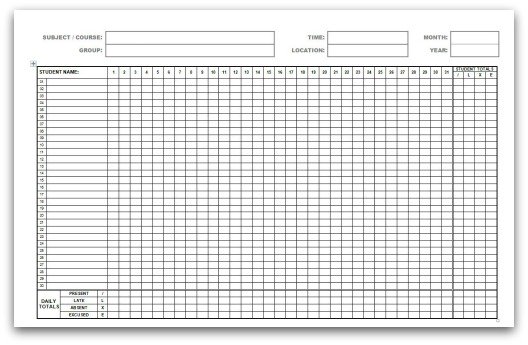Monthly Attendance Forms
in MS Word
Click on the image to download the monthly attendance forms
About our Monthly Attendance Forms
File Name:
ATT_WORD_GEN-Monthly_Attendance_Sheet
File Type:
Required:
Microsoft Office Word 2003 or later
Amendable:
Yes
Page Setup:
A4 Landscape
This generic monthly attendance form allows up to 30 student names to be entered.
Simply
enter the required month, year and class details within the header
section of the document. We recommend that you identify weekends by
using cell shading.
Please note that class-templates.com no
longer publishes an attendance form on a monthly basis. If you would
like attendance forms configured for each calendar month please see our
Attendance Sheets and Forms for 2013
.
To the right of each monthly student record (the row for a student) under the STUDENT TOTALS header, the total number of times the student has been Present, Late, Absent or Excused can be entered.
At the bottom of each daily record (the column for a day) to the right of the DAILY TOTALS header, the total number of students that were Present, Late, Absent or Excused that day can be entered.
The layout of the monthly attendance sheet greatly assists statistcial analysis of monthly attendance figures.
Entering Month, Year, Subject / Course, Group, Time and Location
Details of the Month, Year, Subject / Course, Group, Time and Location are entered in the Header section of the Word document.
To enter details:
1. From the View menu select Header and Footer.
2. Enter details into the relevant places within the table.
3. Close the Header and Footer menu bar when complete.
Entering Student Names
Type the names of the students that are registered to attend the class in the Student Name column.
I recommend that you enter the surname first followed by the first name of the student using the following format;
[SURNAME], [First name]
e.g. SMITH, John
By entering names in this format, rows will be ordered alphabetically (ascending or descending) by student surname.
Sort student names by doing the following.
1. Highlight the Student Names in column 2 that you want to order alphabetcially.
2. From the Table menu select Sort...
All the rows that correspond to the highlighted student names will be ordered alphabetically.
Rows
will be ordered alphabetically by the first letter of the Student name
entered. Think about how you want your student names sorted and enter
them in the format that best suits your requirements. By using the
recommended name format above you will ensure that rows are sorted by
the students surname.
You will notice that the numbers in column 1
to the left of the student names column will be out of sequence. If you
have you sorted your student names correctly you will need to manually
re-number the sequence in column 1 (if you want to bother).
Marking Attendance
All monthly attendance forms have been setup using the following default characters to identify a students attendance.
|
/ L X E |
- Present - Late - Absent - Excused |
To
mark attendance, click into a cell that corresponds to the student and
day and simply type the character that corresponds to the students
attendance status. All characters are available on a keyboard.
If you prefer to use different characters amend the text characters entered under the headings Student Totals and Daily Totals to ensure that they are consistent with your attendance marking.
Ensure that you open the
Word Document Template
file (right click on the Monthly Attendance Form icon and select Open) to make your amendments.
MORE MONTHLY ATTENDANCE FORMS AND TEMPLATES..
Monthly Attendance Templates (MS Excel)
Printable Monthly Attendance Forms (PDF)
<< ALL MONTHLY ATTENDANCE SHEETS
OTHER ATTENDANCE TRACKING SHEETS AND TEMPLATES..
Attendance Sheets and Forms for 2013
<< RETURN TO CLASS TEMPLATES HOME PAGE